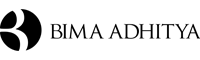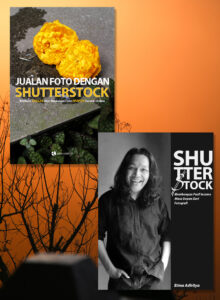Some friends of mine drop me a whatsapp yesterday cause he want to know how to use photoshop lightroom easily to retouch his travel and food photos before submit it to shutterstock. By the way I joined a shutterstock contributor family at November 2017 and falling in love with this stock photo royalty concept for sure cause it brings me to the journey of making money online through selling photos and it was fantastic for photographer.
Than I start my day to upload my Hong Kong egg waffle following my trip to Hong Kong during winter season when I shoot for group of socialite lady in the downtown. After 10 hours of shooting from vintage area in North Point till the glamorous shopping store in Canton Rd than I got free days to walk around this city and stop at street food stall who selling an authentic Hong Kong egg waffle, taste was good!
Rather than using my heavy Nikon D810 here on street photography I better to take my Canon EOS M50 cause it is lighter and easy to bring in my small bag. I pick up my camera and shoot for this tasty egg waffle than trying to upload it on Shutterstock.
Voila….you should see this screen shots!

I don’t imagine how happy I am when I get my first Shutterstock sale for $0.25 than I just remember that I jump on my floor even my I heard that my wife and kids were seems to be afraid of me. I know that it just small money but I love for selling digital files when I’m not working so somebody said that it looks like a passive income.
Why I Use Photoshop Lightroom to Retouch My Travel Photos?
One good word from me is, it’s fast!
Using Lightroom is really simple cause you gonna see the working panel at the right side which is bring you into easier work comparing than regular photoshop. Actually I’m not quite familiar too with this software cause I use Photoshop CC so often on my wedding photography business but about 7 years ago I browse a lot to find how to use Photoshop Lightroom to retouch and make a slide show photo proof for my client.
Related Content
So what I did after having a traveling both on my wedding photography or just take a leisure time with family is retouching my travel photos using the Photoshop Lightroom. Once I’m done I will export all the photos in JPEG than upload it my Shutterstock account.
How to Use Photoshop Lightroom in 5 Simple Steps
Once you got the Photoshop Lightroom software than you can open it on your computer than you can follow my steps:
1 – Using the Exposure to Adjust the Photos
Exposure feature is use for adjust your photo, so if you got an under light photo than you can gain up the exposure feature and got better pictures. You can do for the opposite if you got your pictures is too bring than set the bar lower so you can see your photo getting darker.
Generally I use this exposure feature so often and become my first priority when I use Photoshop Lightroom.
2 – Contrast
If you got a photo that come in colourful than use the contract feature to adjust it, colour will looks better and more contrast. I love this feature so much cause even I’m too lazy to retouch my photo than Exposure + Contrast = ENOUGH, surely this simple steps will answer your question about how to use photoshop lightroom on your post production work.
3 – Check the Saturation
If you’re done with exposure and contrast than the 3rd steps that you can follow is trying the saturation features and it is so good to retouch photo that also come with great colours like building, flower park and also the street food.
Saturation on Photoshop Lightroom also come in separate colour so when you only want to adjust the blue sky than you can also gain up the blue colour only which is mean the other colour will static. When I was visiting Singapore botanical garden few years ago I shoot an outdoor park that come with big trees and fresh green grass court so I also use this saturation to adjust only the green color (for trees and green grass) than the blue colour (for sky adjusting).

This photo is taken on 2013 in Singapore and I upload it to Shutterstock around mid of 2018 than this is what I’ve got yesterday…

4 – Sharpness
Using sharpness feature is really fun, overall it bring your photo more sharp and looks like you use high end level lenses like Canon EF 50mm f/1.4 USM for detail shot. If I shoot for landscape like outdoor park, lake, mountain etc than I set my f number around 8 to 11 and finalize with sharpness feature on Lightroom and the result was amazing.
5 – Export It Into JPEG When You’re Done
When you got everything correct and you love for what you did on post production than the last job that can do is open the file tab and export your photos into JPEG.
And it is Done!
How to Use Photoshop Lightroom – LIVE Video Recording
When you read my tutorial above about how to Use Photoshop Lightroom than may some of you is confuse about what the exactly you must do in the real work. So after this I’m gonna share to you my LIVE video recording while I’m doing the retouching by using Photoshop Lightroom.
Several months ago I took my wife and whole kids to get holiday in Singapore within 4 days and 3 nights. We really fun to sightseeing around and get a joyful day together. As a photographer I always bring my lighter camera and during this session I use the Fujifilm X-T3 which is great camera for sure and shoot the landscape, food, etc just surrounding my hotel.
So you don’t need to wait anymore for my real Photoshop Lightroom action!
Last,
I hope you find. the right way about what you need and getting to know better about how to use photoshop lightroom to retouch your travel, food, wedding photos and etc. Generally Lightroom is super simple software to do post production even newbie can do it too perfectly.
So have a joy working with Photoshop Lightroom and let me know your comment below…Cheers guys!